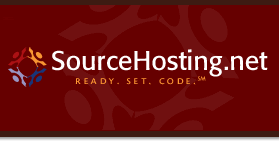|
SourceHosting.net
supports hosted Bugzilla bug tracking databases as a standalong
package or as an add-on to its Subversion and CVS repository
hosting services.
If you are interested in using Bugzilla to
track bugs
and feature
requests
in your
products, this guide is designed to get you up and running
quickly, so you can immediately use Bugzilla in your software
development
process.
Step
1 - Logging In
The
first thing you need to do with Bugzilla is log into it. Normally,
Bugzilla has its own concept of user accounts, but SourceHosting.net
has enhanced the client
area of its Web site so that all user account maintenance
is done there. What that means is that when you create, edit
or delete a repository user, the same change will take place
in the Bugzilla account database.
Assuming
you already have a SourceHosting.net user account defined by
your account administrator, you will log into the client area
with your account username and password. Once you are logged
in, if Bugzilla has been enabled on your account, you will see
a
link labeled "Bugzilla" listed under the heading "Repository
Features". Clicking this link will cause a username/password
prompt to appear. Enter your repository username and password
again, and you should see the Bugzilla main window. For convenience
in Internet Explorer, you can select
the "Remember my password" checkbox in the popup box so you don't have
to
enter
your
username
and password every time you click the Bugzilla link.
The
Bugzilla main window will also present a login link labeled "Log
in to an
existing account". Click that link and then enter your email address as
your username and your repository password on the following page. You will
now
be completely logged into Bugzilla. For convenience, do not click the "Log
out" link in the Bugzilla window, and you will not have to log into the
application
every time you visit it.
Step
2 - Setting up products
If
you are a repository administrator for your company, you
will also be a Bugzilla administrator. The first thing the Bugzilla
administrator should do is set up some information in the application
that is specific to their company. To set up the proper product
information in Bugzilla, click the "Products" link
at the bottom of
the main
page.
You
will be taken to the product edit page. If there is a product
named "TestProduct" already defined, click the "Delete" link
on the right side of the page. Confirm the deletion and then
click the "edit" link to begin creating new products
that
are specific to your company. Click the "Add" link, and you will be
taken to a page where you can enter information about your company's product.
You can enter multiple products if you wish to file bug reports against each
one.
Once
you add the new product, you can then add components to the product.
Components are a good way to partition different systems within
a product so you can report bugs against them individually. Components
might be things like "GUI", or "Database",
or "Report Generator".
When
you add a new component, you need to supply a name, description
and an owner. The owner should be an email address of one of
the existing repository users. If the email address is unknown
to Bugzilla, you will be prompted to enter a known address before
proceeding.
Step
3 - Reporting bugs
Once
your products and components are set up, you can start entering
bugs into
Bugzilla. From the main Bugzilla page, click the "Enter a new bug report" link.
Next, you will select the product that you wish to file the bug against. Once
you have done that, you will enter the bug report, including the bug priority,
platform where it occurred, the affected component and any information relevent
to
reproducing
the bug. Once you are finished, press the "Commit" button to save the
bug report
to the database.
Bugzilla
has a built-in email notification system, so when you enter a
bug report, the component owner will receive the report and a
link to it so they can investigate the problem.
Step
4 - Querying bugs
Bugzilla
has a powerful querying mechanism for showing what bugs are currently
entered into the system. From the main page,
click the "Query existing bug reports" link and you will see a form with several
different search criteria. You can easily select which products and components
you are interested in, limit the results by priority, platform and/or several
other constraints and finally save the criteria into a reusable query. If you
check off the "and put it in my page footer" checkbox when you save the query
constraints, you will have a link at the bottom of your page that will run your
canned search each time you click it.
More
information
If
you need some additional help, the following resources may be
useful to you:
|